Lab Guide 1 - Multi-vendor
1. Troubleshooting Scenario
1.1. Troubleshooting Config Deviation
Let’s simulate a manual configuration change on one of the devices.
-
Go to the CloudLabs portal, and toggle on Insert a Configuration Change.
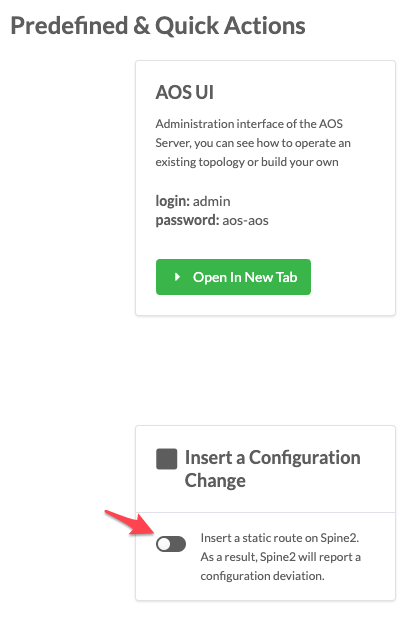
-
Return to the dashboard. In about a minute, an anomaly appears in the Deployment Status section of the dashboard.
-
Click the anomaly to go to the Anomalies view.
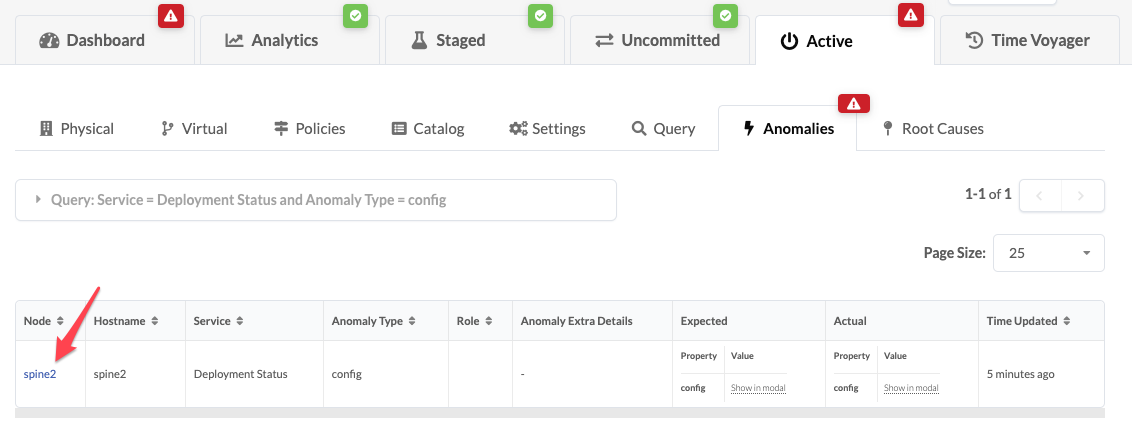
-
Click spine2 to go to the telemetry view for spine2. Any anomalies are listed.
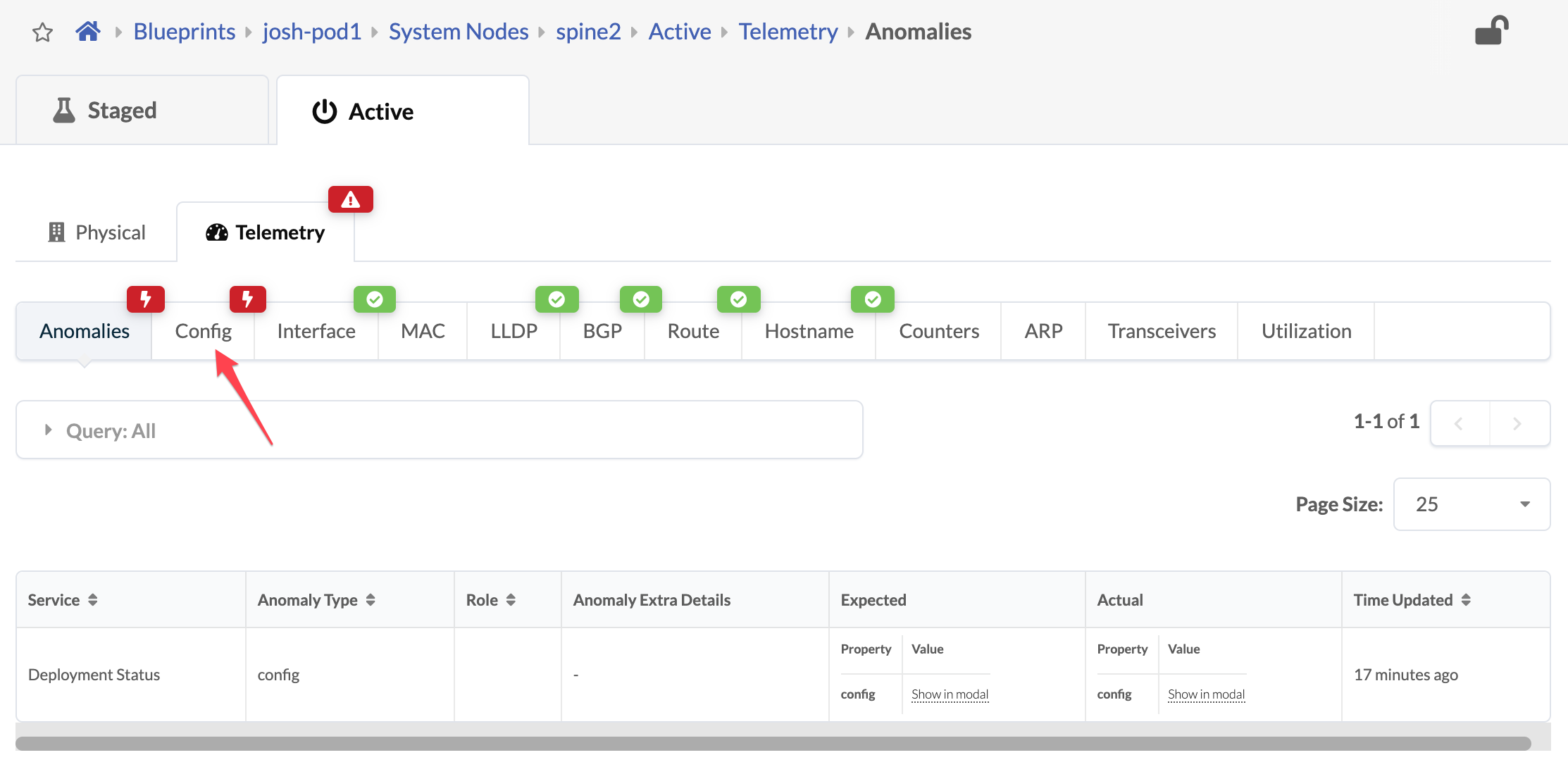
-
Click the Config tab to see details about the anomaly. Scroll down to see the deviation.

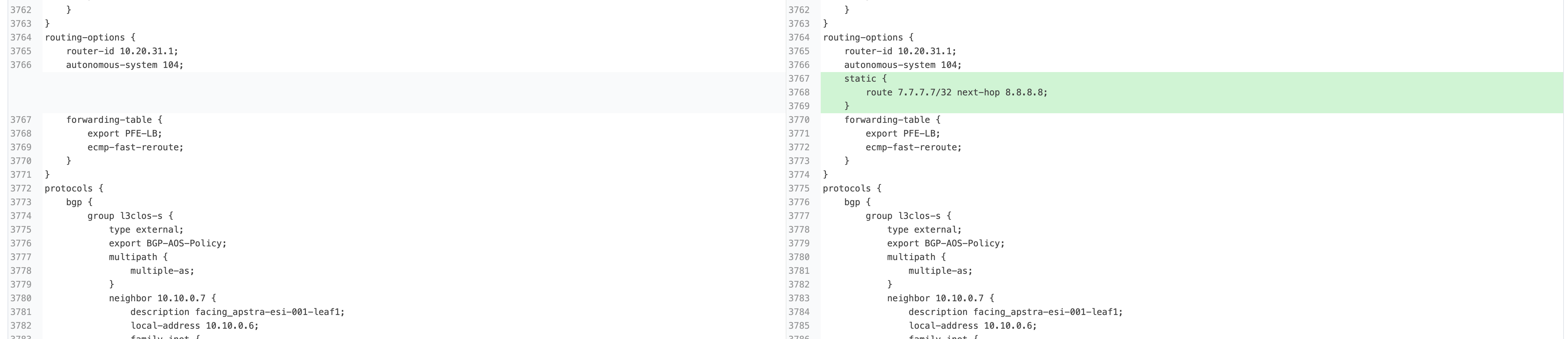
-
After you’ve identified the problem, you can restore the original config by returning to the CloudLabs portal and toggling off Insert a Configuration Change. You can also click Apply Full Config in the Apstra UI to revert the device to the golden configuration