Lab Guide 1 - Multi-vendor
Configlets
Configlets are configuration templates that are applied to network devices. They augment the Apstra Reference Design with non-native device configuration. Circumstances when configlets might be employed include syslog, SNMP access policy, TACACS / RADIUS, management ACLs, control plane policing, NTP and username / passwords. Configlets are powerful, but, if used improperly they do pose risks to deployment stability and feature interactions with the Apstra Reference Design.
Edit NTP Configlet
Let’s add an operating system (Config Style) to an existing configlet.
-
Navigate to Design > Configlets and click US-EAST-NTP to see its details.
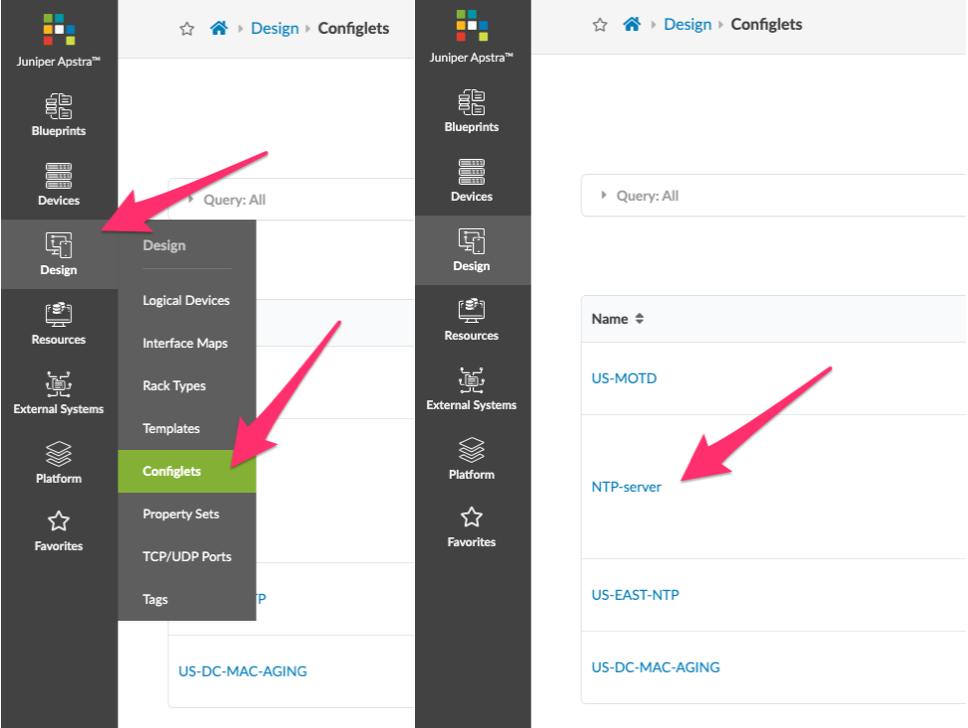
-
Click the Edit button (top-right), then at the bottom of the dialog, click Add a Style.
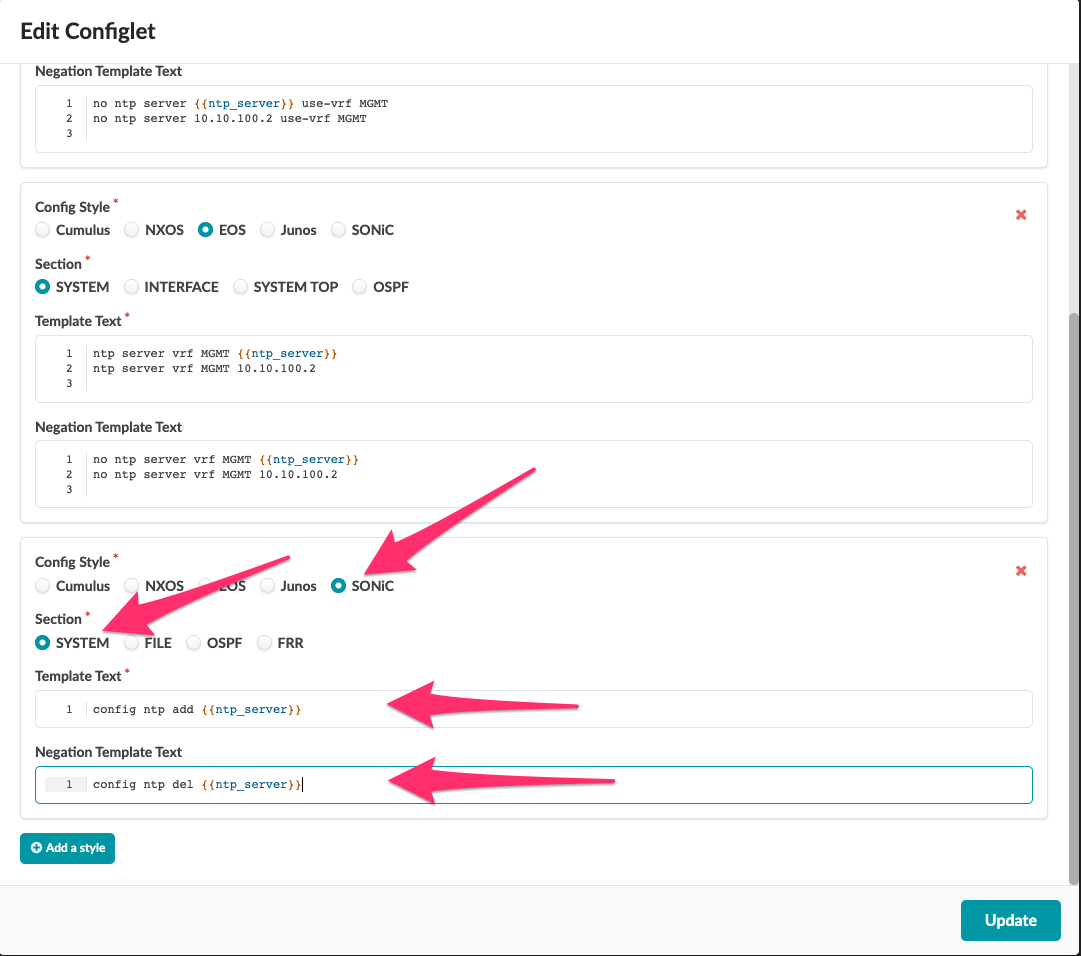
-
For Config Style select SONIC and for Section select System.
-
For Template Text copy and paste the following text.
config ntp add {{ntp_server}} -
For Negation Template Text copy and paste the following text.
config ntp del {{ntp_server}} -
Click Update (bottom-right) to add Junos to the existing configlet.
Apply NTP Configlet
Now we need to apply the NTP configlet to the blueprint so the NTP service is enabled for network devices in our topology.
-
This configlet uses multiple variables which are set using Property Sets, so the first thing we need to do is import it into the blueprint. From the blueprint, navigate to Staged > Catalog > Property Sets and click Import Property Set.

-
Select US-EAST-NTP from the drop-down list, then click Import Property Set. The property set is added to the property set blueprint catalog. Repeat this task with the property set MGMT VRF.
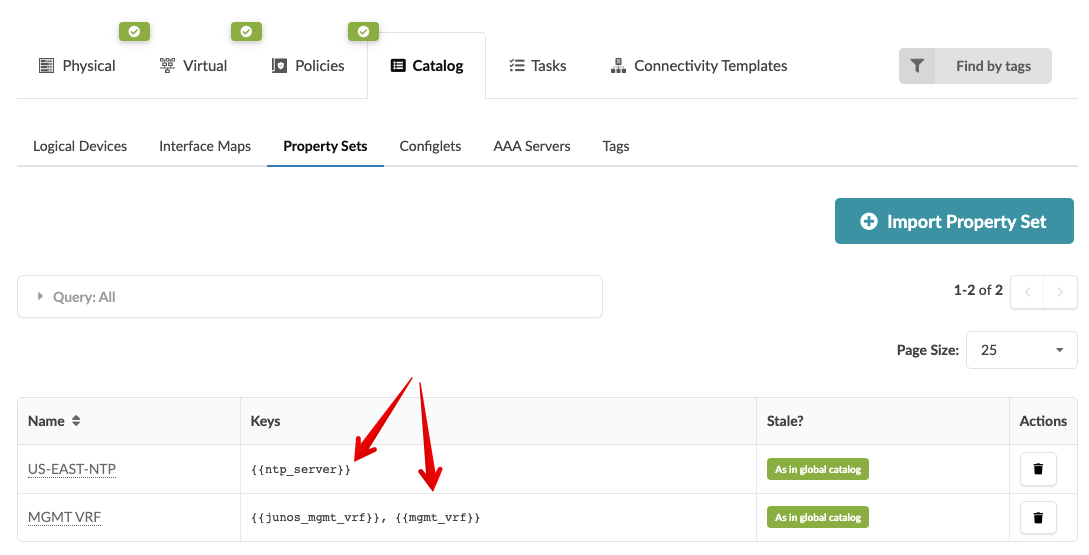
-
Navigate to the Configlets tab under Catalog and click Import Configlet.

-
Select US-EAST-NTP from the configlet drop-down list, then select the checkboxes for both Spine and Leaf roles. This is where you select the devices or roles to apply this configlet.
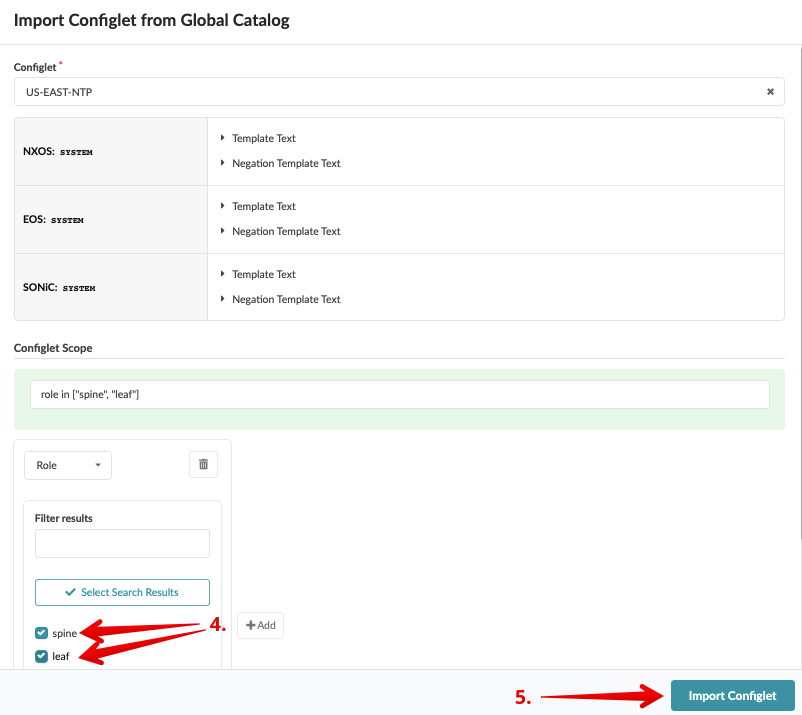
-
Click Import Configlet. The configlet is added to the configlet blueprint catalog.

-
Click Uncommitted to see in the Logical Diff tab that the property set and configlet were added.
-
Click Commit. enter the revision description "Add Cumulus to US-EAST-NTP configlet", then click Commit to commit the changes to the Active blueprint and deploy the configlet.