Lab Guide 1 - Juniper
Troubleshooting Scenario
Troubleshooting Config Deviation
-
Let’s simulate a config change on one of the devices.
-
Go to the CloudLabs portal, and toggle on Insert a Configuration Change.
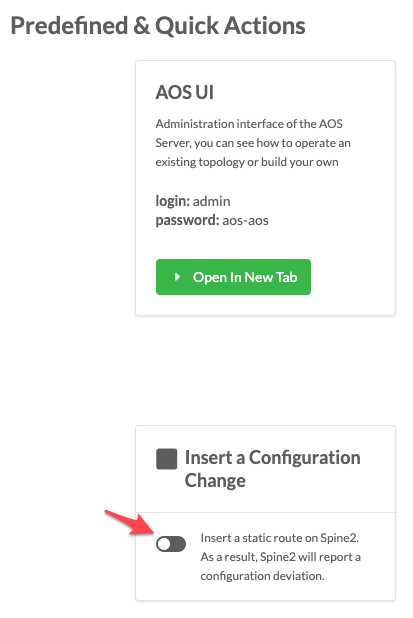
-
Return to the dashboard. In about a minute, an anomaly appears in the Deployment Status section of the dashboard.
-
Click the anomaly to go to the Anomalies view.
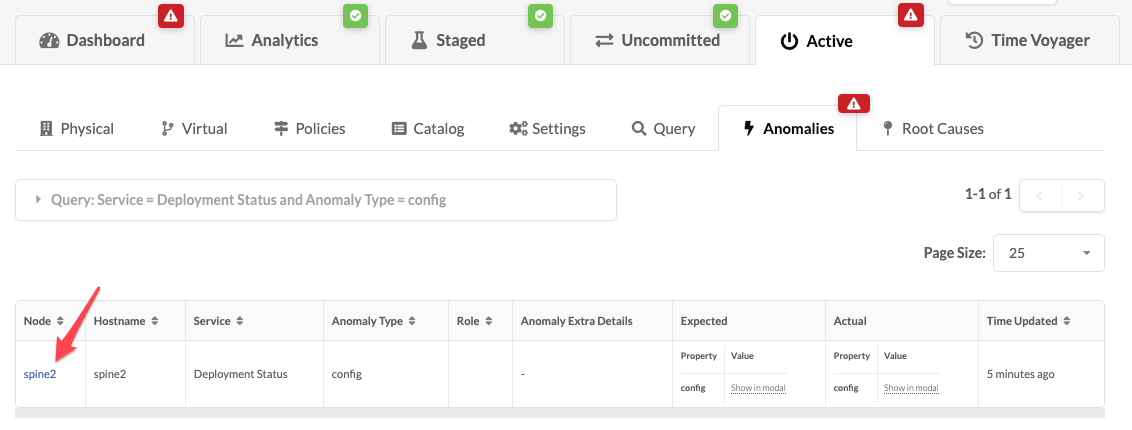
-
Click spine2 to go to the telemetry view for spine2. Any anomalies are listed.
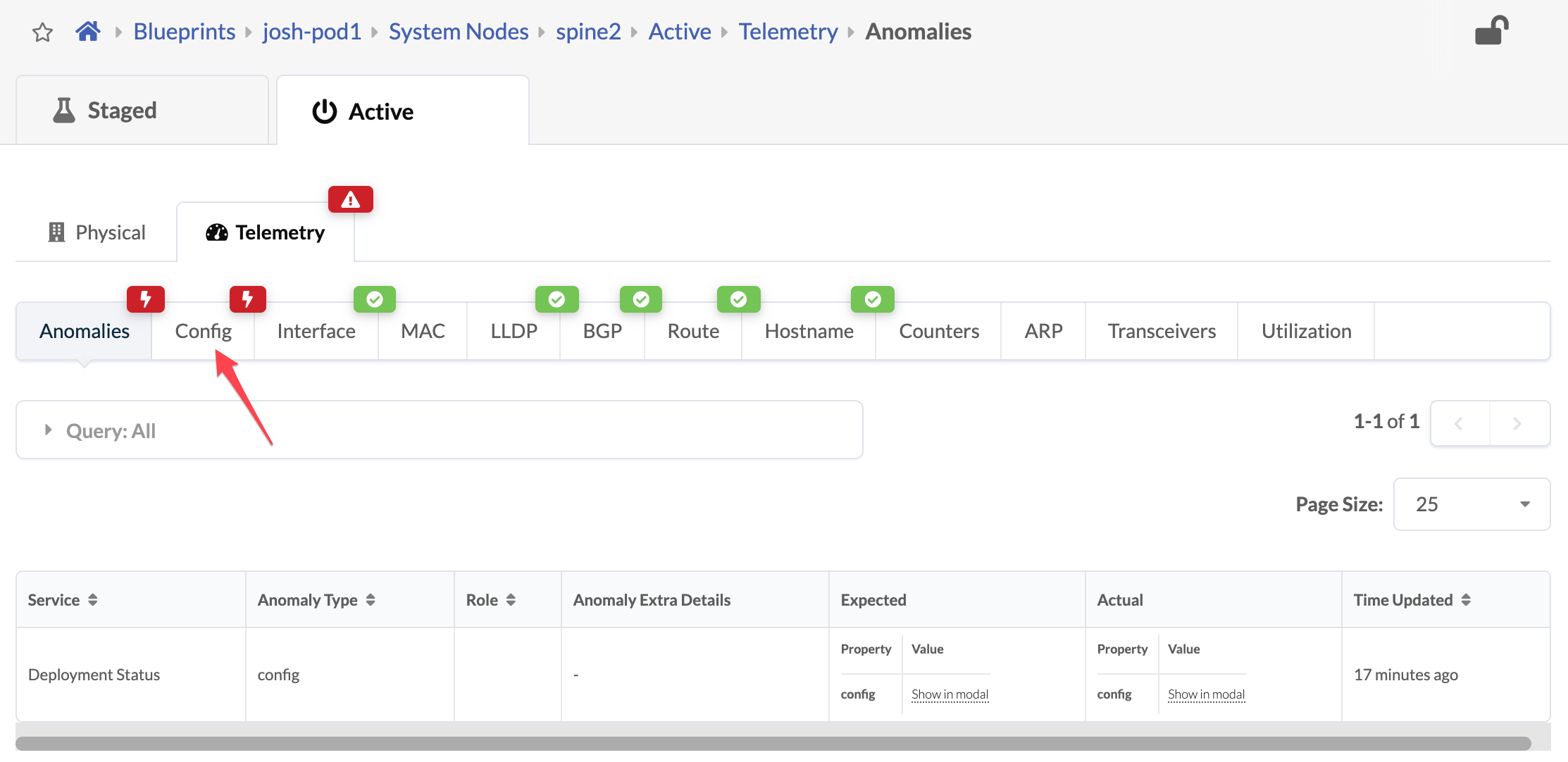
-
Click the Config tab to see details about the anomaly. Scroll down to see the deviation.

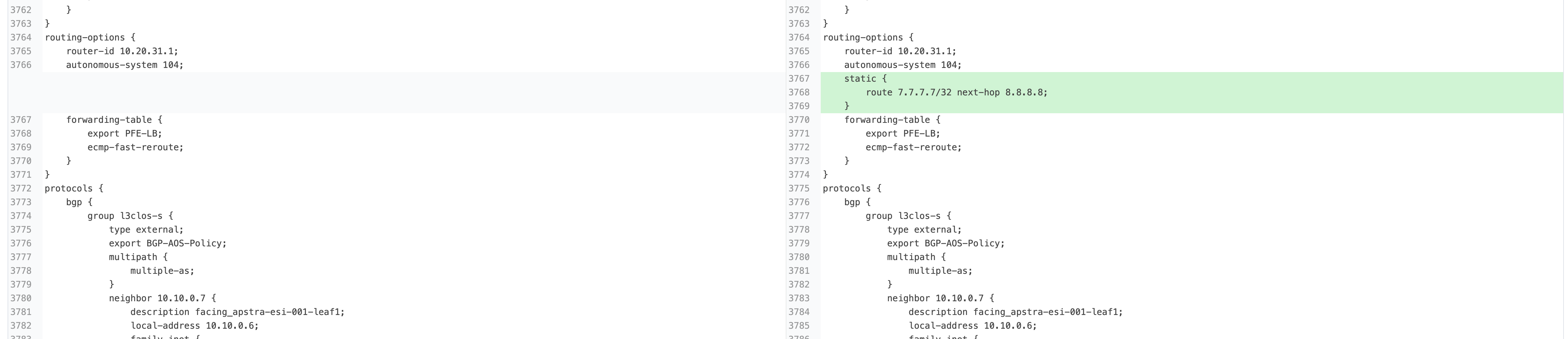
After you’ve identified the problem, you can restore the original config by returning to the CloudLabs portal and toggling off Insert a Configuration Change. You can also click Apply Full Config in the Apstra UI to revert the device to the golden configuration